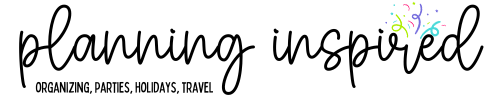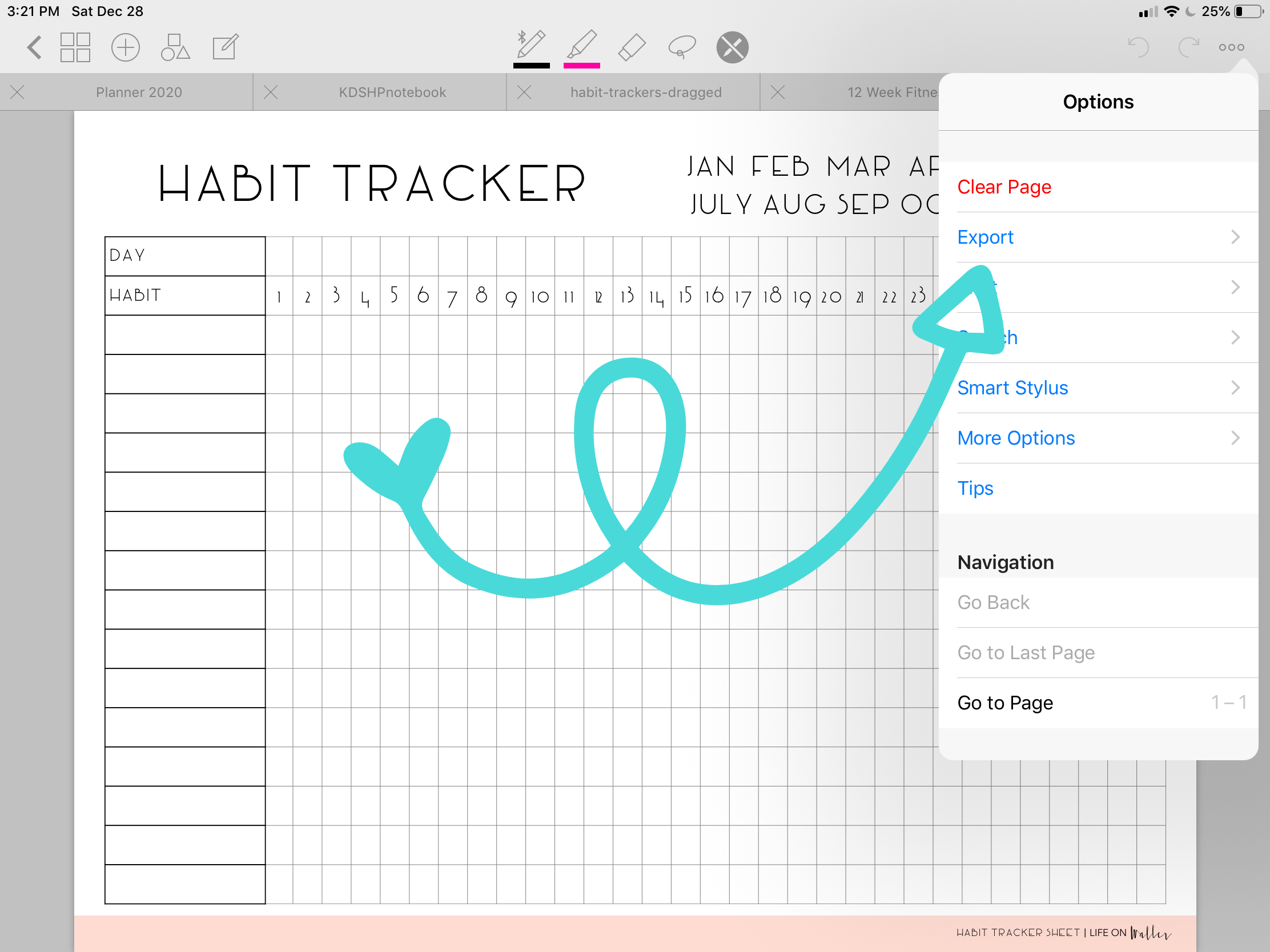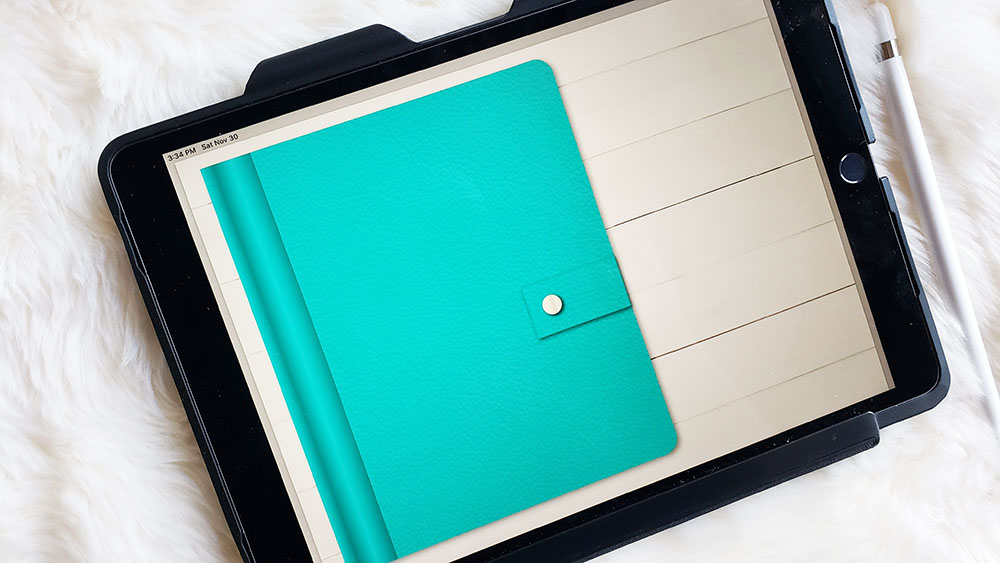How to Start Digital Planning
This post may contain affiliate links. See our full disclosure policy, here.
Today we are talking about how to start digital planning. While many people still enjoy paper planning, digital planning has quickly taken the planning community by storm. No more losing your planner, or trying to keep up with multiple notebooks. You can have your planner right on your device. Digital planning can mean a lot of different things. Whether you just want a simple app to help you keep up with tasks and plan your day, or you want a digital planner that simulates planning in a paper planner, but on an iPad or other tablet, you can plan virtually any way you want.
This post contains affiliate links. See our full disclosure policy, here.
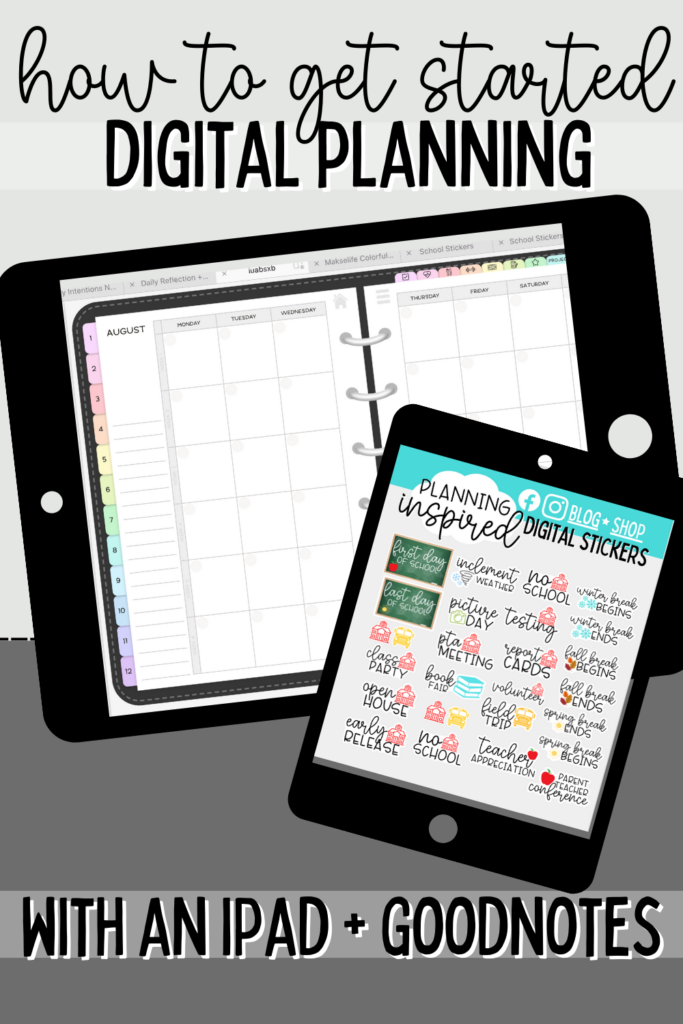
Digital planners today are cute, functional, and totally customizable. I’ll touch on some apps for planning, but for the most part I’m focusing on digital planning on an iPad with a digital planner you’ve made, or purchased. Plus, I have some recommendations for those as well if you need them. Wherever you are in your digital planning journey I hope to have some tips for you in this blog post! If you are still on the fence, check out our post on using a paper planner vs digital planner.
Do I have to have an iPad for start digital planning?
No, there are ways and note-taking apps that work for digital planning on android and windows devices, but I’m going to mostly refer to planning on an iPad with Goodnotes in this post, since that’s the most user friendly way to do it, in my opinion, and I don’t want to send you on a digital planning wild goose chase.
I do have a couple of other apps that you can technically plan digitally with that I discuss briefly, but they don’t have the customization that your iPad + Goodnotes offers. So, at the end of the day I highly recommend investing in the right tools to get into digital planning. Consider refurbished iPads, used iPads, smaller iPads, etc.. as long as they have Apple Pencil capabilities you can use them for digital planning, it does not need to be an iPad Pro. Always check the iPad model number against the Apple pencil compatibility list to be sure you have the right pencil- 1st or 2nd gen.
I personally use a 3rd generation iPad Air and the 1st generation iPad pencil.
How do digital planners on the iPad work?
A digital planner is at its core just a hyperlinked PDF file with multiple pages to make it a “book”. Most digital planners that you’ll use on your iPad run through an app called Goodnotes. The planner is made with “pages” kind of like what you’d see on a powerpoint presentation, and the monthly pages, weekly pages, and daily pages are easily accessible through hyperlinked tabs for easy navigation. They are created with cute covers, and some are even made with the insides to resemble that of a traditional paper planners.
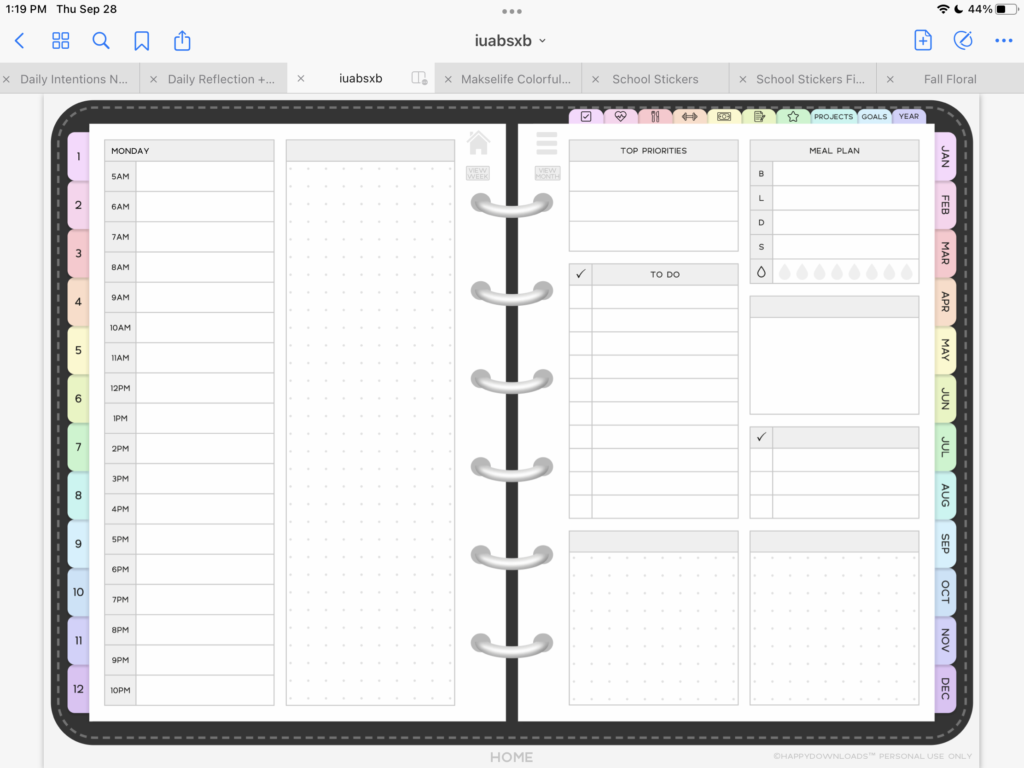
You can add pages to a digital planner- normally a blank page, but most planners you purchase will have different templates you can add to the blank pages. Everything from multiple different planner layouts to meal planning and budgeting pages. Today’s digital planners go way beyond scheduling and to-do lists. You can write directly in them with an Apple Pencil, or type into your planner with the on-screen keyboard or a detachable blue tooth keyboard.
Advantages of Digital Planning on an iPad
There are many advantages to digital planning.
- First of all, you don’t have to carry a separate planner. Digital planners are portable and accessible, especially if you carry an iPad with you for work or frequently use your iPad throughout the day. You can see your plans in one place, no matter where you are.
- Organizing your plans in a digital planner is so easy. You can have multiple planners, create different calendars, customize different planning categories, and more, all in one place.
- If you have an iPhone or if you use Mac computers, you can sync your planners across multiple devices. Unfortunately, good notes doesn’t currently sync to windows or android devices from iPad or Mac, but that doesn’t really bother me at the end of the day as I use my iPad for most things.
- Obviously, digital planning is eco friendly in that you aren’t using paper planners, stickers, etc… which helps your life be more paperless if that is your goal.
- You can customize your iPad digital planner with images, digital stickers, and more! You could even use a digital planner as a scrapbook and never have to print out a single photo!
Best Apps for Digital Planning on iPad
There are many apps for digital planning. The top 3 that I’ll mention are Goodnotes, Notability, and Google Calendar.
Goodnotes has become the gold standard for digital planning on an iPad. You can get premade digital planners that are ready to open and use right inside the app. You can also import digital planner accessories and images into goodnotes, as well. Many digital planner sticker creators include their stickers inside their own goodnotes file, which can help you organize your accessories.
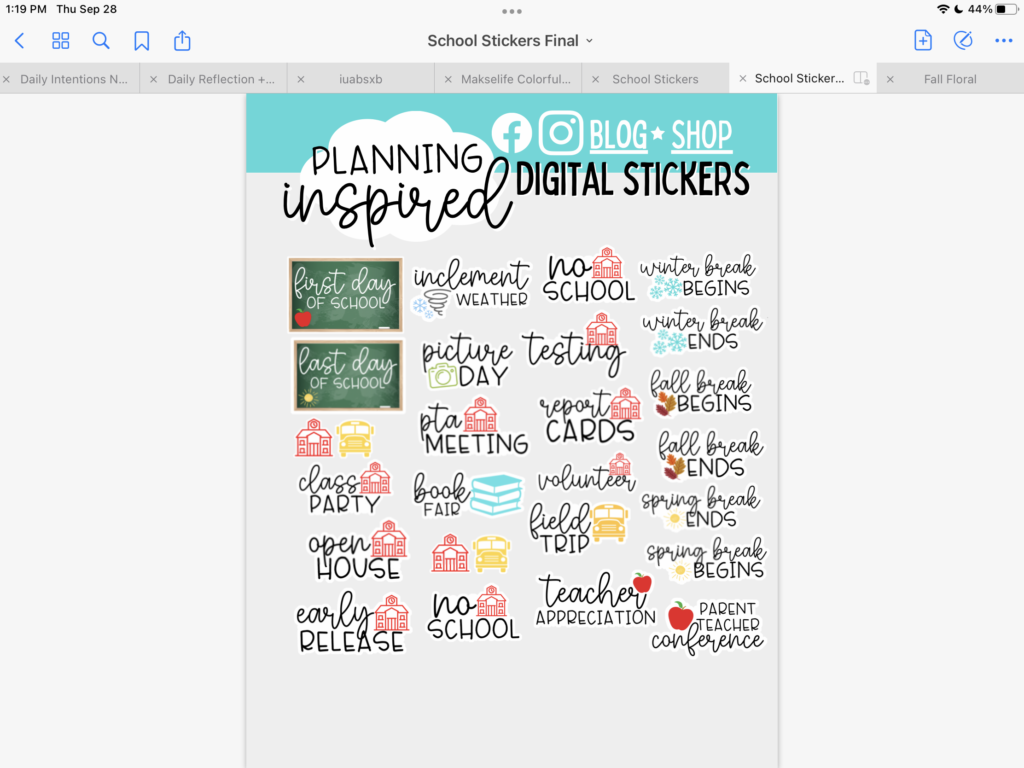
Pictured: Our School Sticker set for digital planners!
Notability is a more straightforward digital planning and note taking app. You can essentially use Notability as your own digital notebook. While there aren’t a lot of templates or cute things, you can write with your apple pencil or stylus and keep track of just about anything, without all the fuss. This might be more practical for you, and if so, you can stop reading and go over to download notability.
Another option for planning digitally without all the fuss is the Google Calendar app. I have a fun post about time blocking in google calendar as a great way to help you organize your day. This option doesn’t have all of the fun stickers and things, and you don’t really write inside google calendar, but it is a great way to do scheduling and planning that can sync across any device, even between family members when you add them to your calendar. Then, you can get alerts, reminders, and more, which doesn’t happen with the basic functionality of goodnotes (though there are ways to add things to your calendar, this is a little more of an advanced way to use Goodnotes that we won’t get into just yet.)
How to Start Digital Planning with Goodnotes
To get started using Goodnotes as your digital planner, here’s a basic run down of what you’ll do-
- Download and Install Goodnotes: On your iPad, head over and download the Goodnotes app and get it all set up.
- Find a digital planner to use: While it is possible to create your own digital planners for Goodnotes with various softwares, that’s a tutorial for another day, and there’s a really simple way to get started using a planner in Goodnotes- purchase a premade planner (or grab a free digital planner if you find a good one). More on the best pre-made digital planners below.
- Get your planner set up: From there, you can download your chosen planner, and import it into Goodnotes. Then, you are all ready to plan! Some digital planners even come with free digital stickers and accessories included for you to use and to dress up your digital planner just a bit.
Best Pre-Made Digital Planners
The easiest answer for how to start digital planning is by using a pre-made planner. I have 3 recommendations for the best pre-made digital planners. You can purchase any planner, I recommend looking on Etsy, but these are my top 3 favorites.
I shared before about the best digital planner for beginners, and that was my first digital planner I ever used by CCM Digitals Etsy shop. She has so many great digital planning resources, a plethora of digital planner layouts to choose from, and more! Her planners are ready to go, you can import them and get to planning! When it comes to choosing a weekly layout for your planner, I recommend going with one you would have normally used in a paper planner to start.
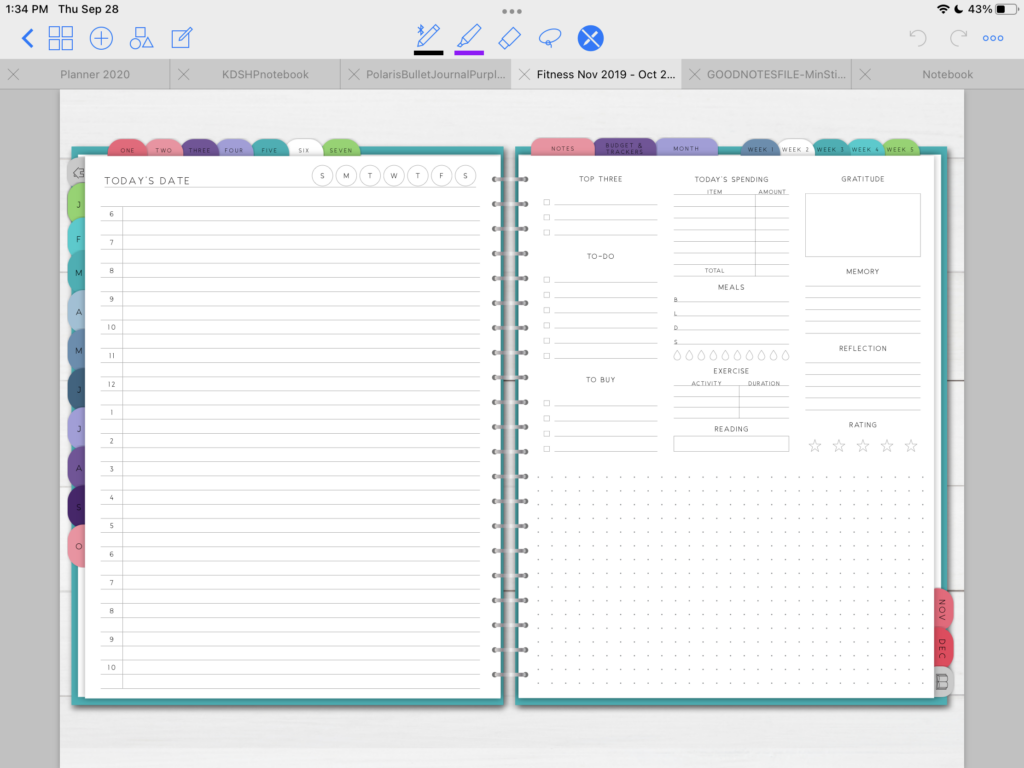
One of my favorite digital planners made by one of the bigger planner brands, is the Makselife Digital Planner. Their digital planner is a great, neutral digital planner, done in the same layouts as their paper planners, which are heavily goal focused if that is something important to you.
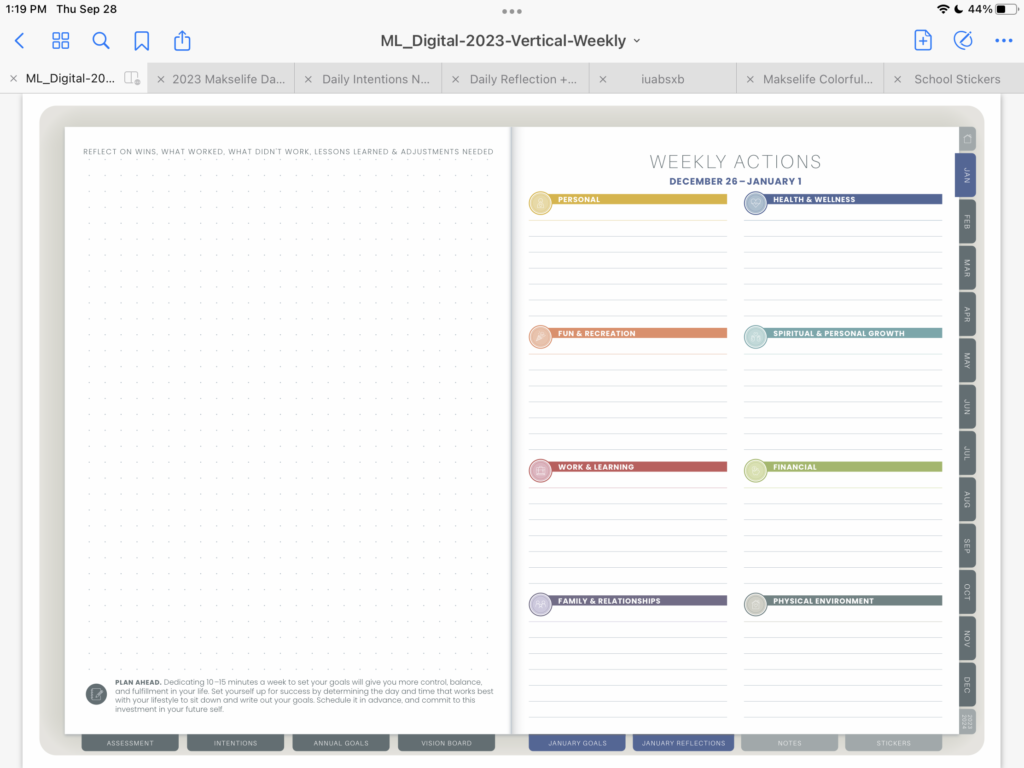
To me, this might be a digital planner I use for work that I don’t do a lot of decorating in (even though you can!). But, it’s just the perfect, straightforward planner you can download into Goodnotes and use.
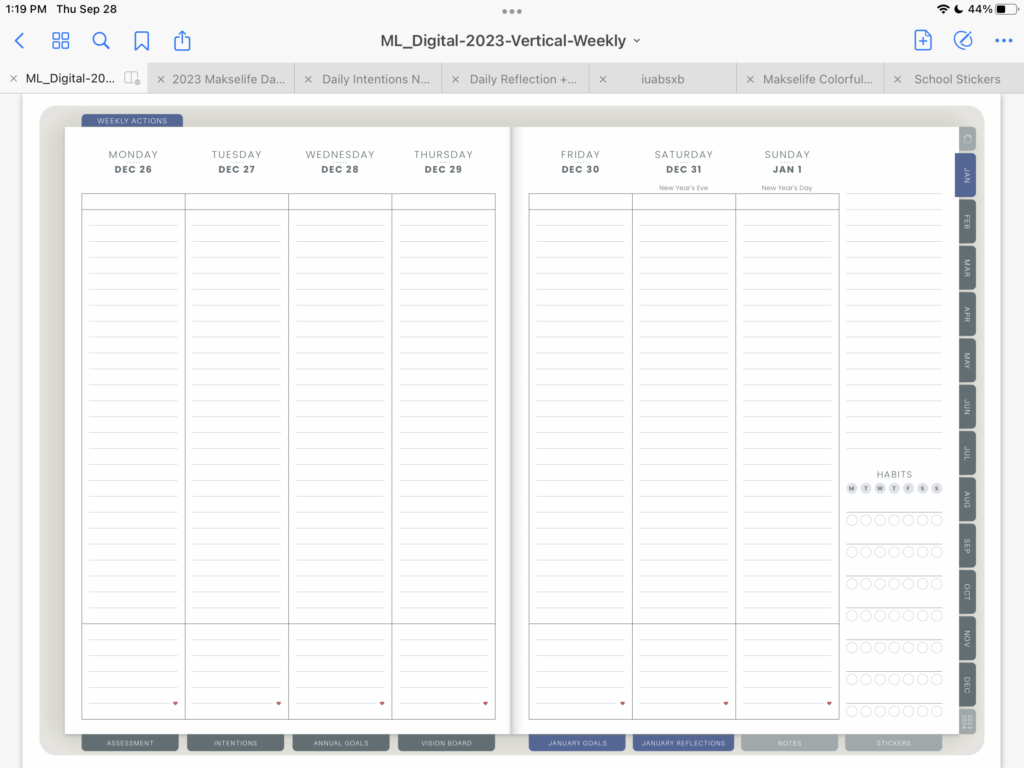
A new digital planner creator that I’ve recently discovered is Happy Downloads. I recommend their planners if you aren’t a complete newbie at digital planning, because you can totally customize your planner that you purchase from her- and you can re-customize a new planner layout and design at any time! It is a very cool concept. After you purchase, you get to go into her software and choose every detail of your planner. She does include a video tutorial if you feel like you want to give it a shot. I highly recommend, and just think that this is such a neat idea that you don’t see from any other creators. Talk about total customization.
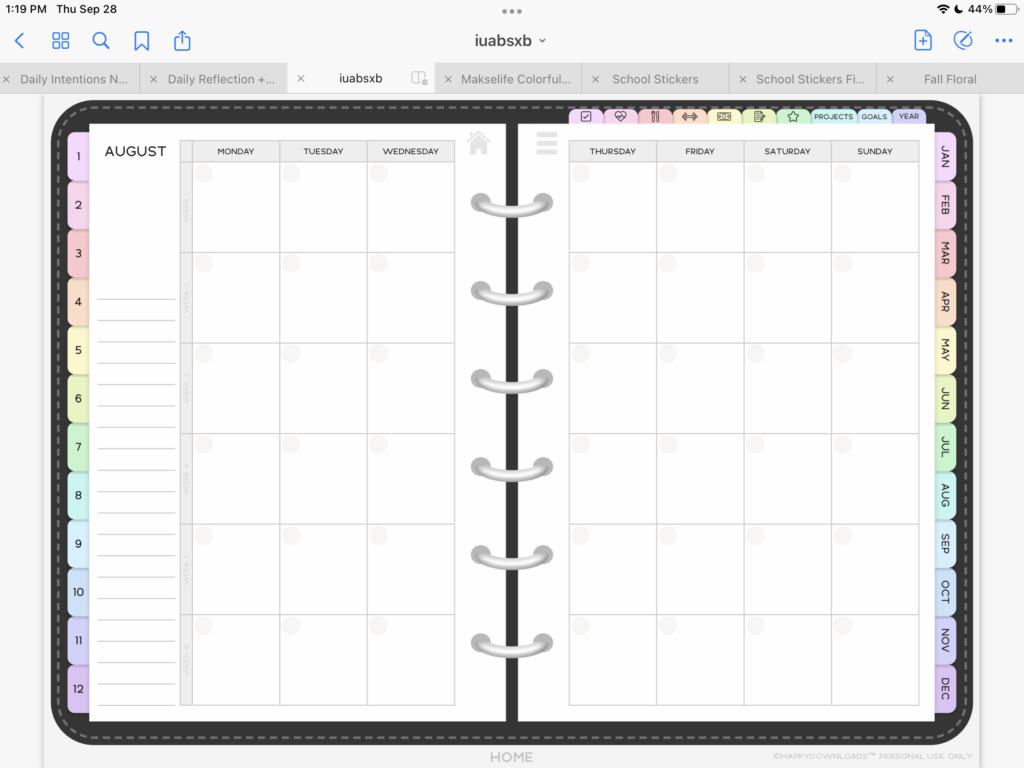
Portrait VS Landscape Digital Planners
There are also two options for planner orientation when you are purchasing a digital planner. Landscape planners are horizontal, most are similar to having a paper planner open on your desk. However, you can also get a portrait planner or vertical planner where you have just one page of your planner in front of you at a time. It is all about personal preference, so browse around and find one that suits you, or find some free ones to experiment with to choose your perfect planner layout.
Tip: When purchasing a digital planner, consider that choosing an undated version would mean you could use it forever. A dated planner will have specific dates, but look for an undated one if you want to use it year after year.
If you aren’t ready to dive into a pre-made planner, you can give Goodnotes a test run and get a good feel for how things work by creating your own document. It may not be hyperlinked or have clickable tabs, but you can add pages as you need to and use it as sort of a digital bullet journal or notebook.
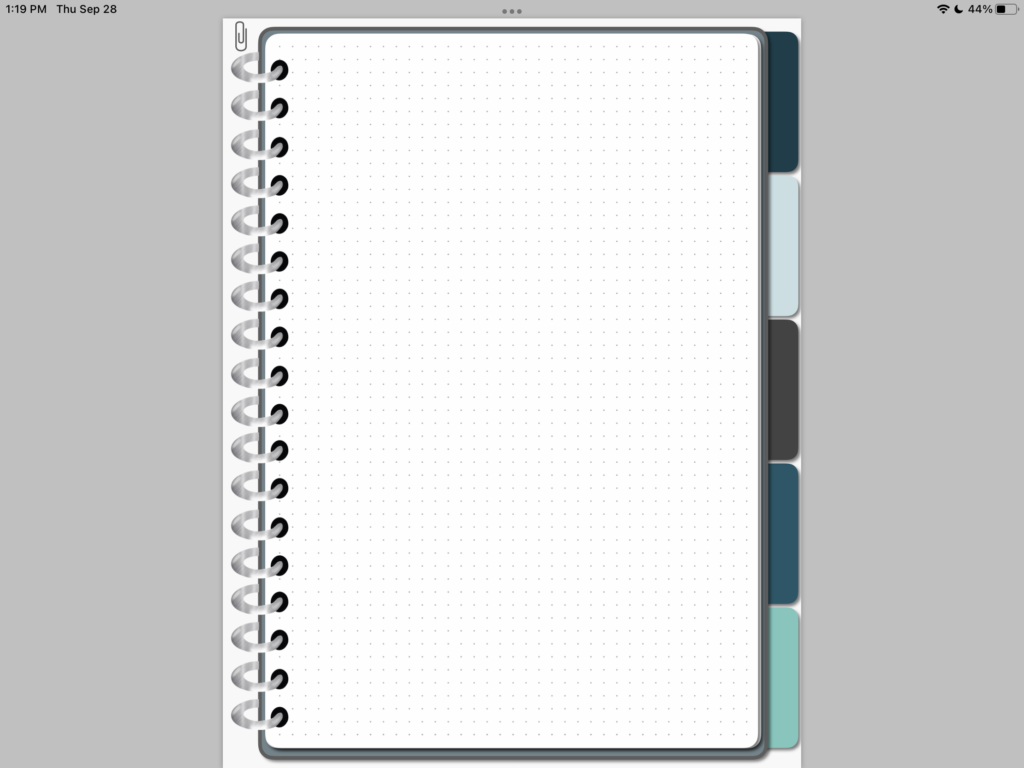
Tips for Effective Digital Planning on your iPad
Success with digital planning looks very similar to paper planning, with just a few techie tweaks. You need a workspace, you need to back up your planner (so you don’t lose it), explore all of the digital tools that come with planning digitally, and just like with paper planning, you need to be consistent in using your planner in order for it to be effective in helping you stay on top of goals, tasks, and commitments.
Keep your Goodnotes files organized, and organize your planner with different sections, planners for separate areas of your life, etc.. Then, make sure you are backing up your planner on the cloud, just in case. Once you get into digital planning, you’ll learn more about creating your own digital accessories, using Procreate and other apps, using the Apple Pencil, writing to text, using fun fonts, and more!
More Tips for Customizing Your Digital Planner
You can add image files and PDF files to your digital planner, too! We have a great tutorial for getting a PDF into your planner, and images/png files are so easy to import.
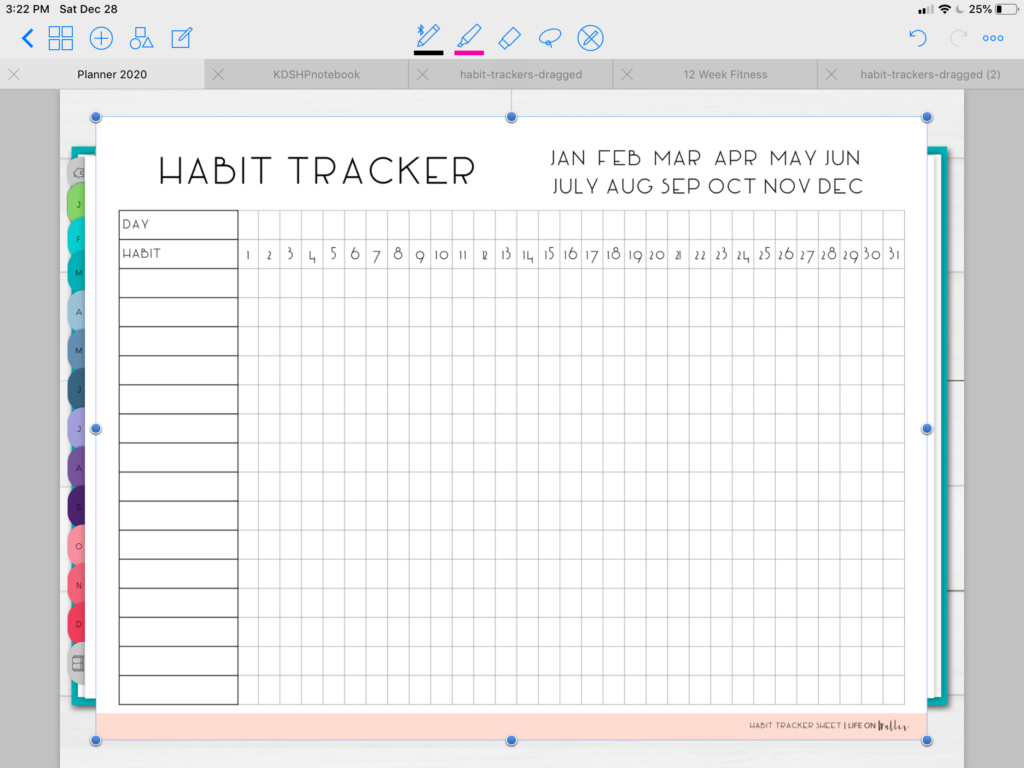
Digital planning has a ton of benefits, and you may find that planning on your iPad helps you get more organized than ever. We love all of the customization that comes with digital planning- the possibilities are endless! As you learn more and more you will unlock the full potential of planning, scrapbooking, memory keeping, and more on your iPad. We hope you enjoy the world of digital planning and that most importantly- it is fun for you and it helps you stay organized. I’d love to know what questions you have next or what else you want to see involving digital planning. I hope you enjoyed this guide on how to get started digital planning.
I do have some freebies for your digital planner, of course, you can check those out below-
Free Fall Floral Digital Stickers
Sign up for our email newsletter below to get new digital planning freebies sent to your inbox!
Let me know what I should make next!