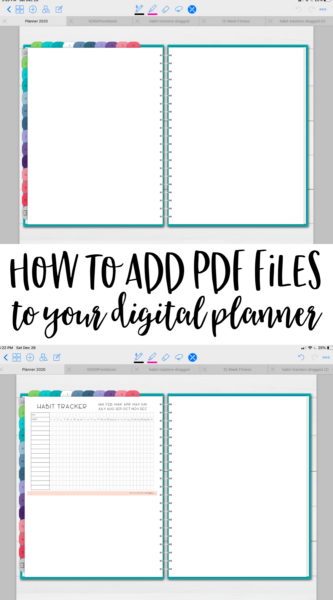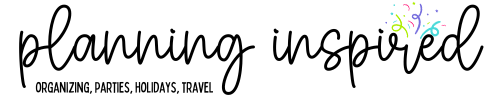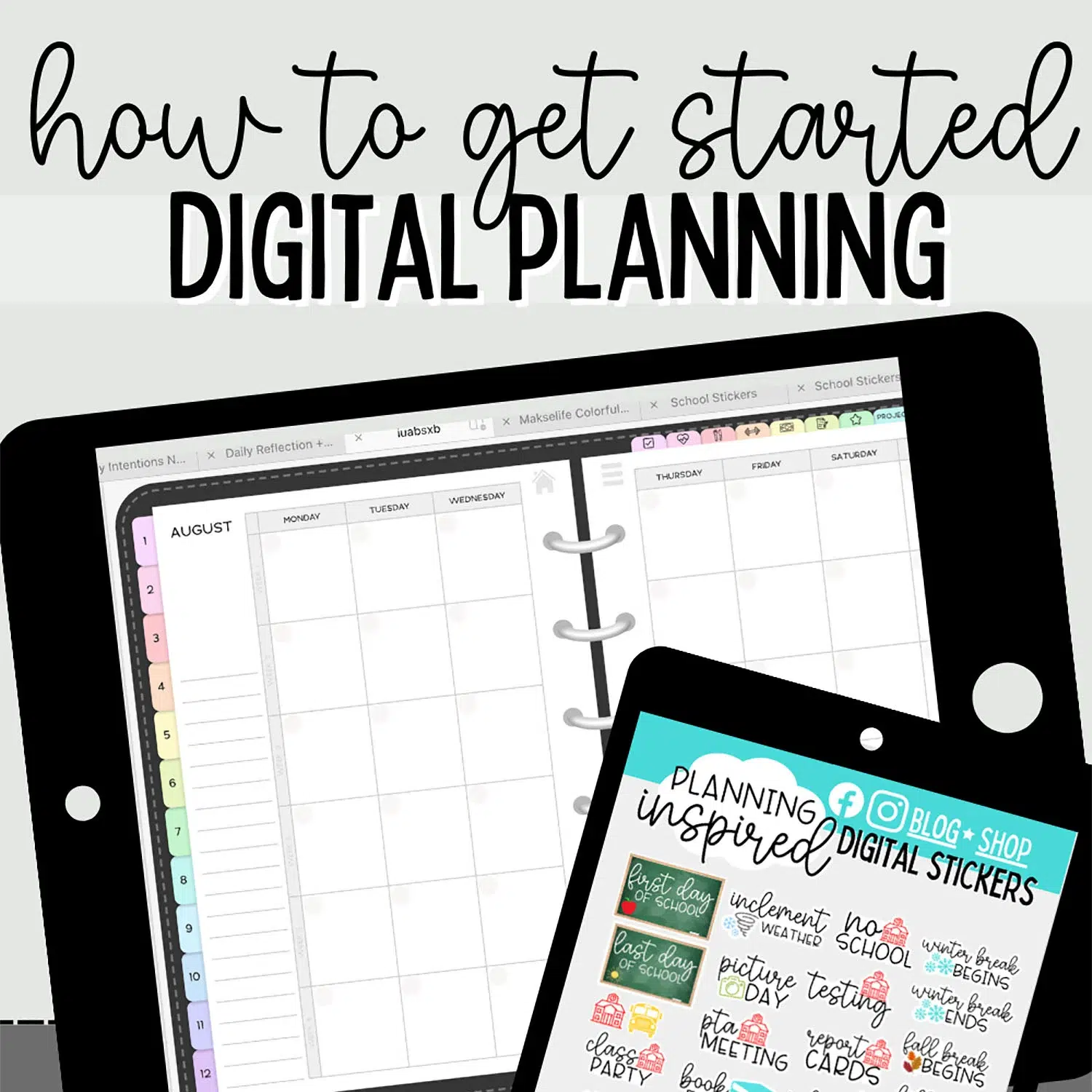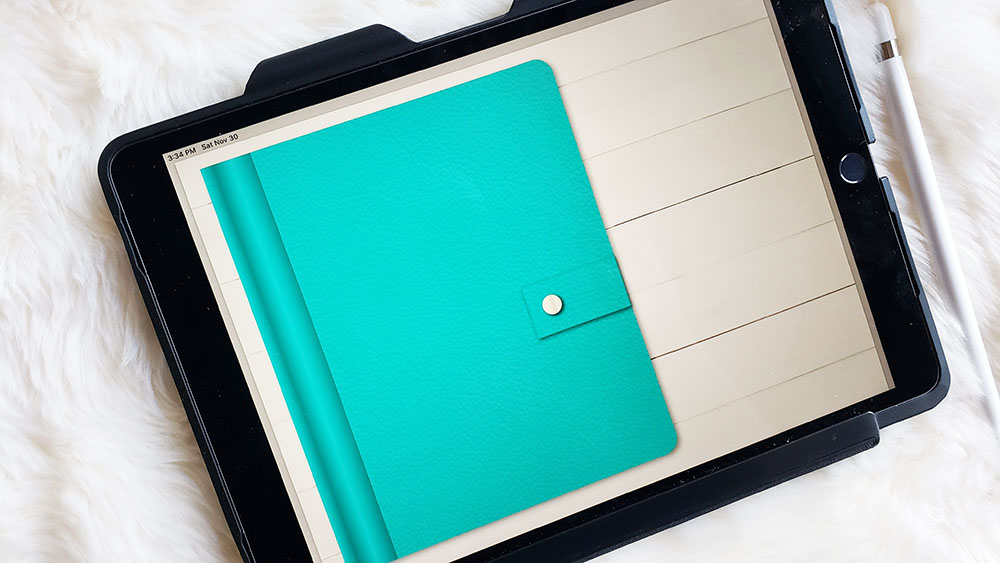How to Add a PDF to Your Digital Planner
This post may contain affiliate links. See our full disclosure policy, here.
Okay, so you guys know I’ve recently dived right into the world of digital planning. I am a little bit obsessed and am having a great time figuring out all of the things I can do with my digital planner. Today I’m going to show you what I discovered about how to add a PDF to a digital planner. This literally means that the possibilities are endless for your planner. You can use free printables you find, just like this Habit Tracker printable I found on pinterest! I was so excited to figure this out.
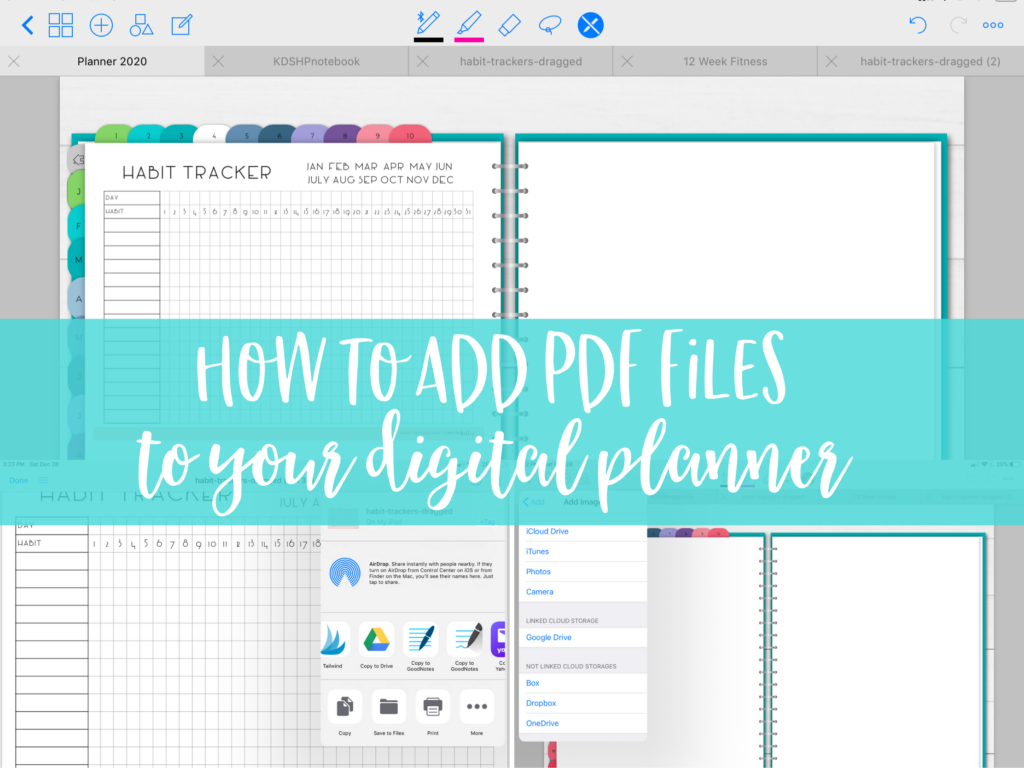
This post contains affiliate links. See our full disclosure policy, here.
How to add PDF files to your digital planner

You can watch the video tutorial for this above, but here’s the step by step-
Also, if you are curious, for digital planning I use an iPad Air and an Apple Pencil. If you do purchase an iPad for the purpose of digital planning, just be sure to verify that it is compatible with the apple pencil.
Okay, so first things first, you’ll download the pdf printable onto your iPad, in the case of this one, it was just clicking a button on her blog (I think I had to like her facebook page, but every blog and website is different), and save it under your files.
From there, here’s what you’ll do to get the file into your planner-
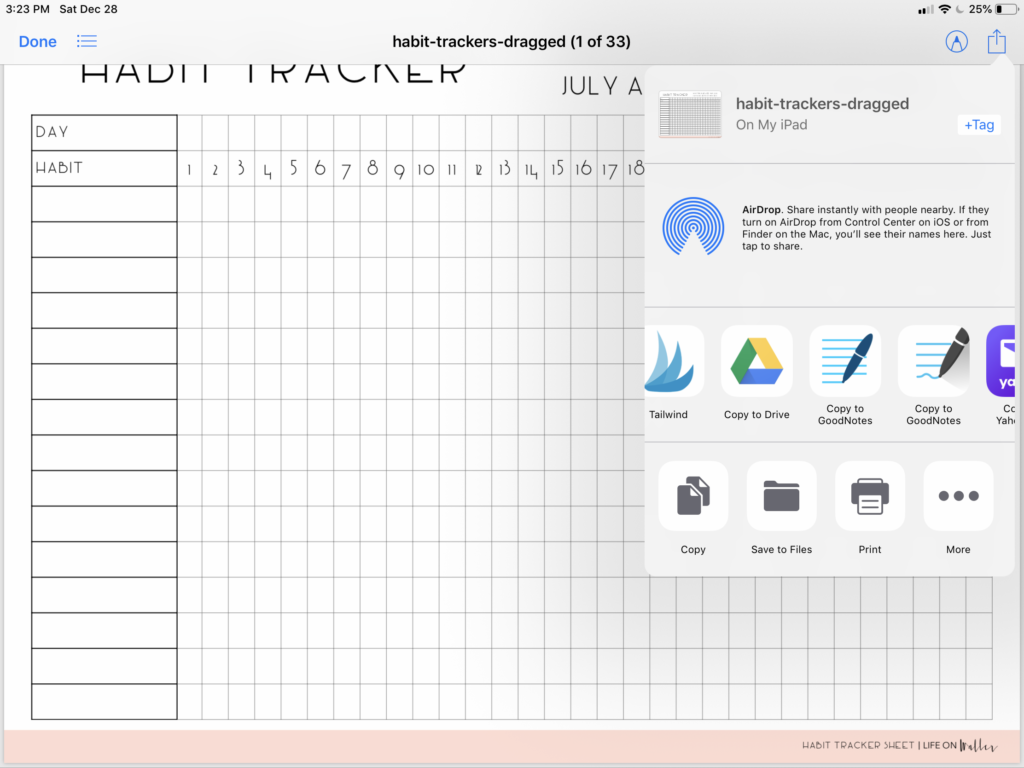
1. Open the PDF file, and choose the option to copy it into GoodNotes.
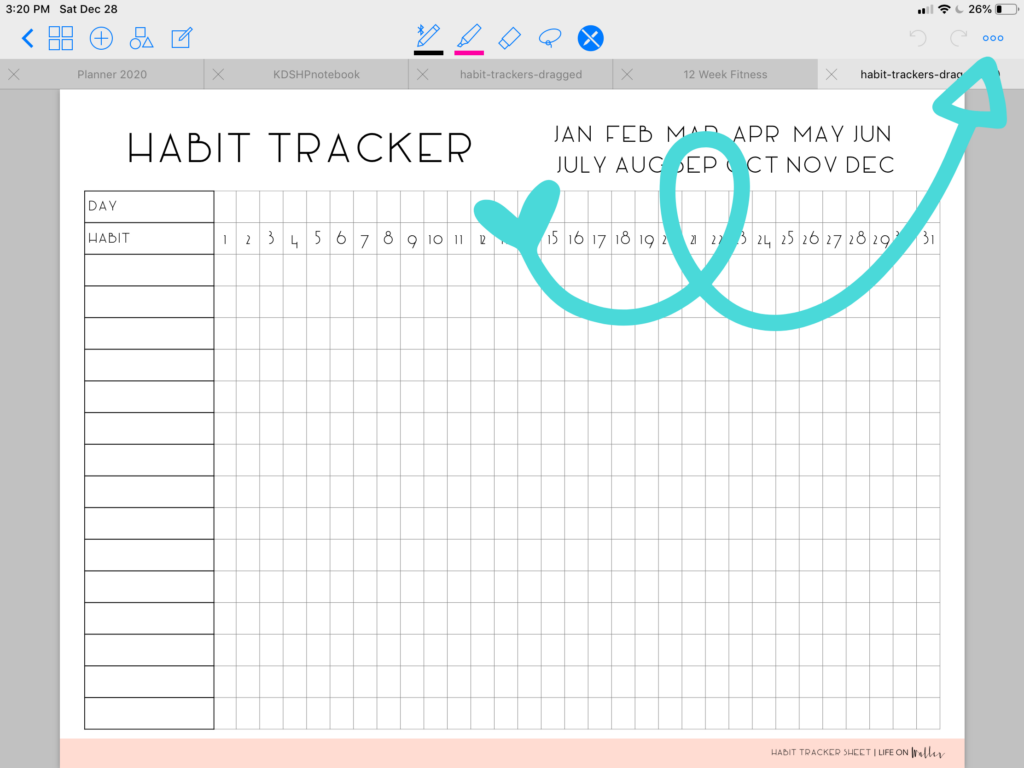
2. Next, select the three dots in the top right hand corner for options.
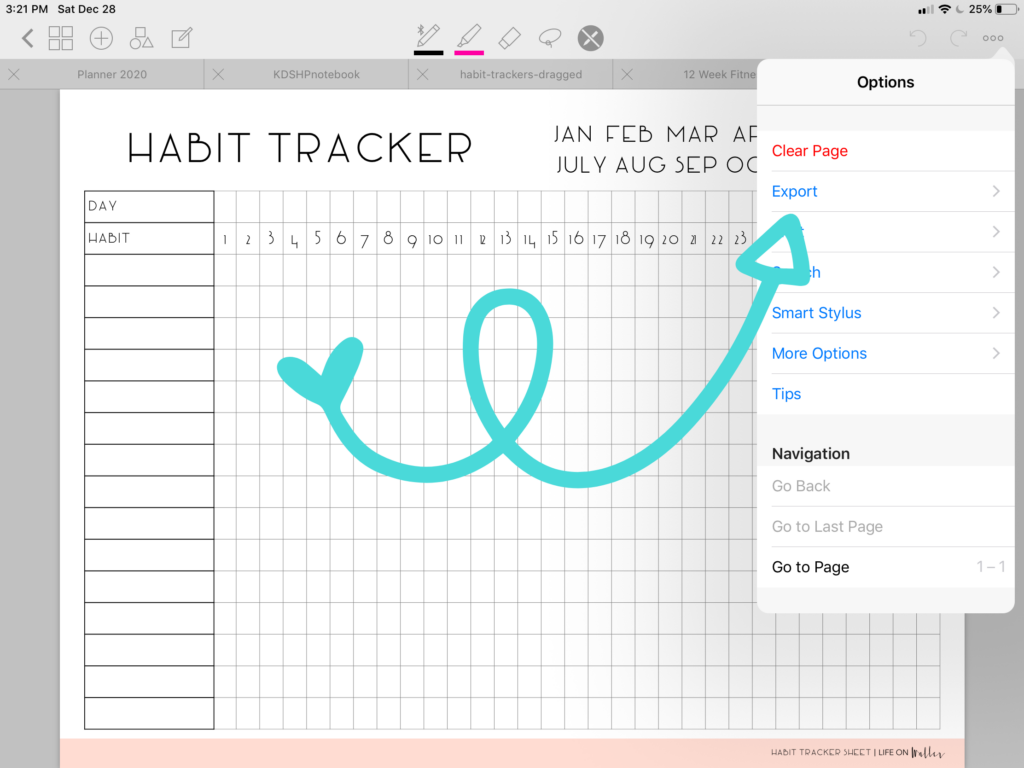
3. Then, select “Export”.
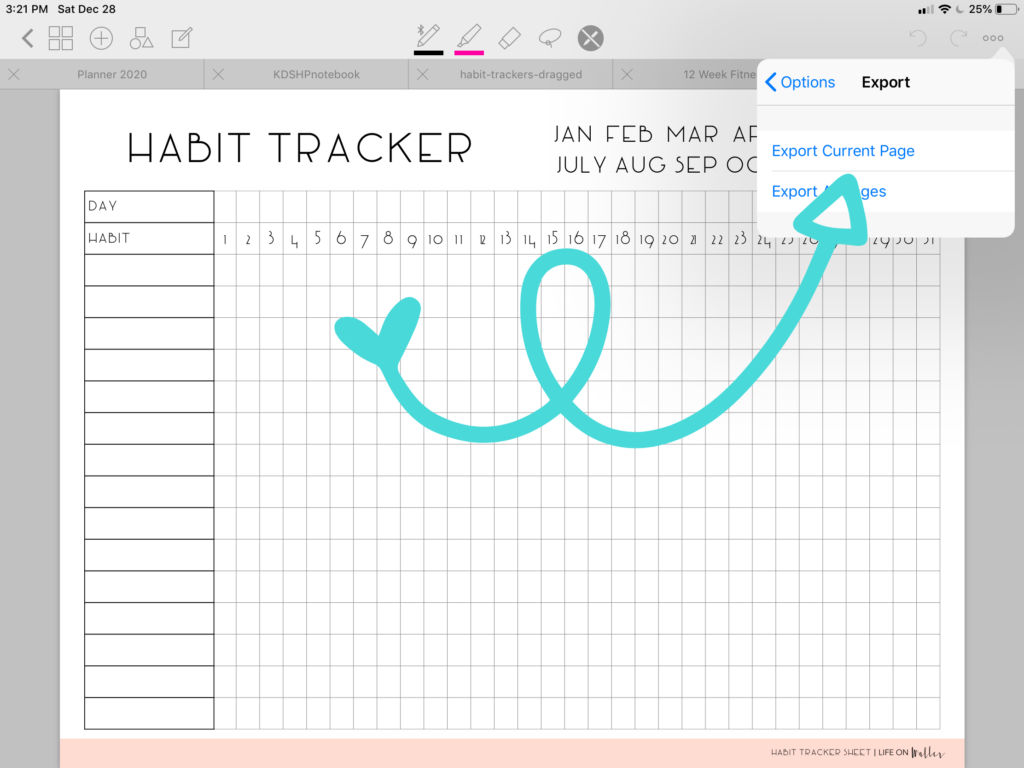
4. Select “Export Current Page”
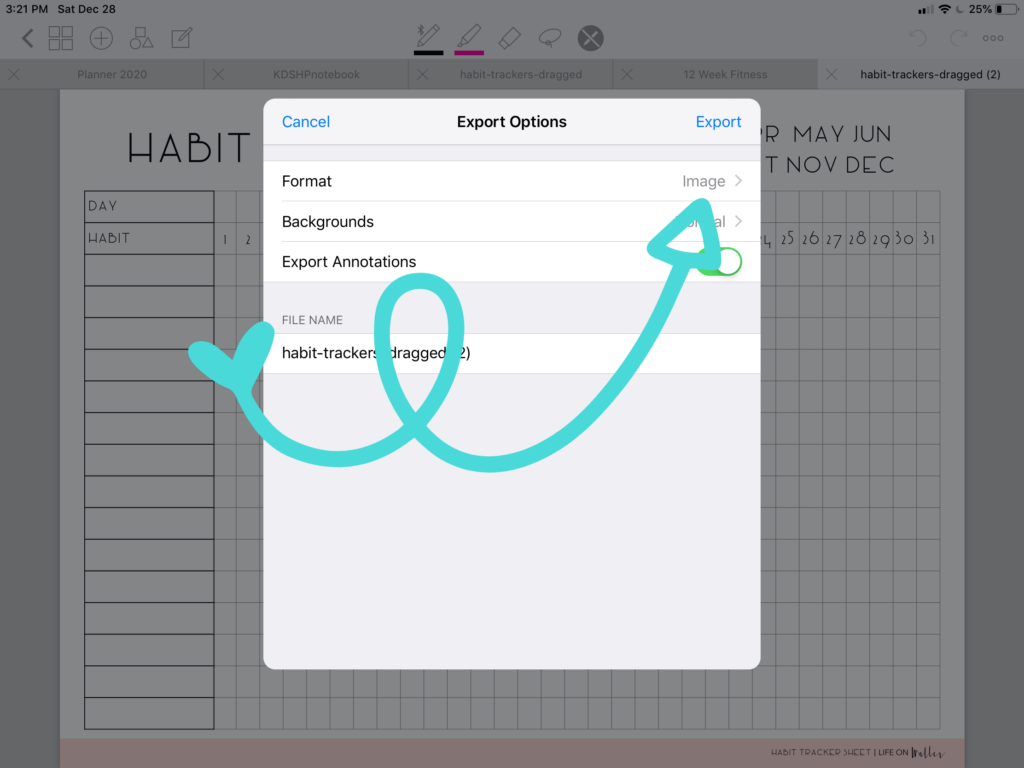
5. Make sure that the format selected is “Image” and click “Export”
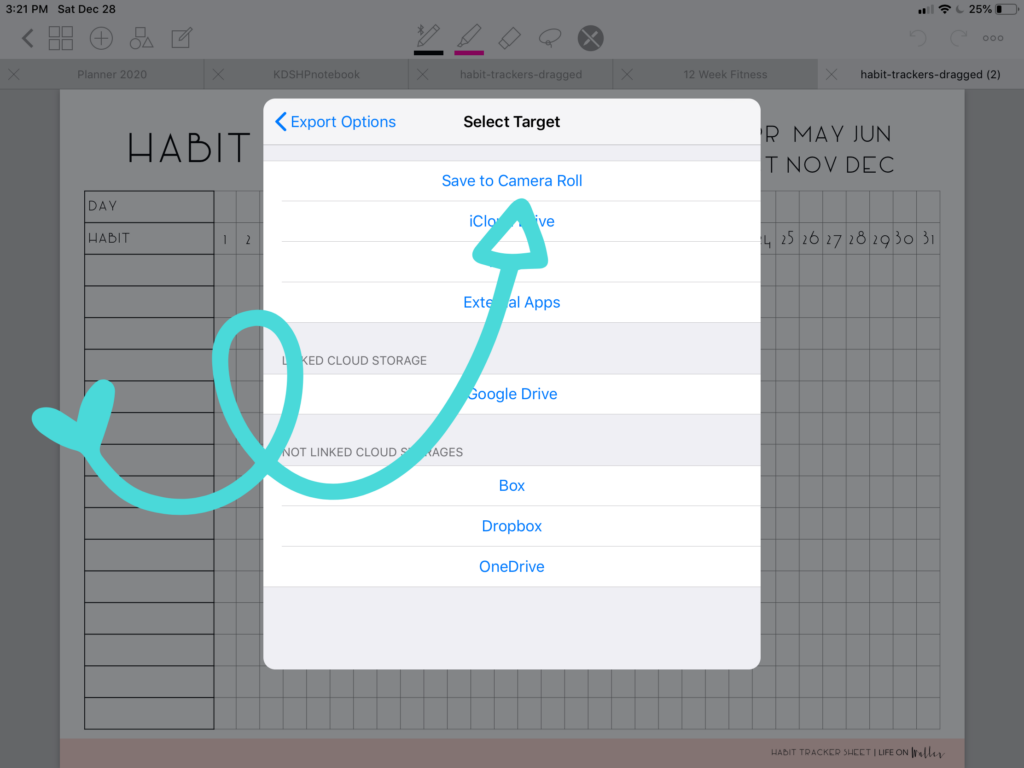
6. Next, select “Save to Camera Roll”
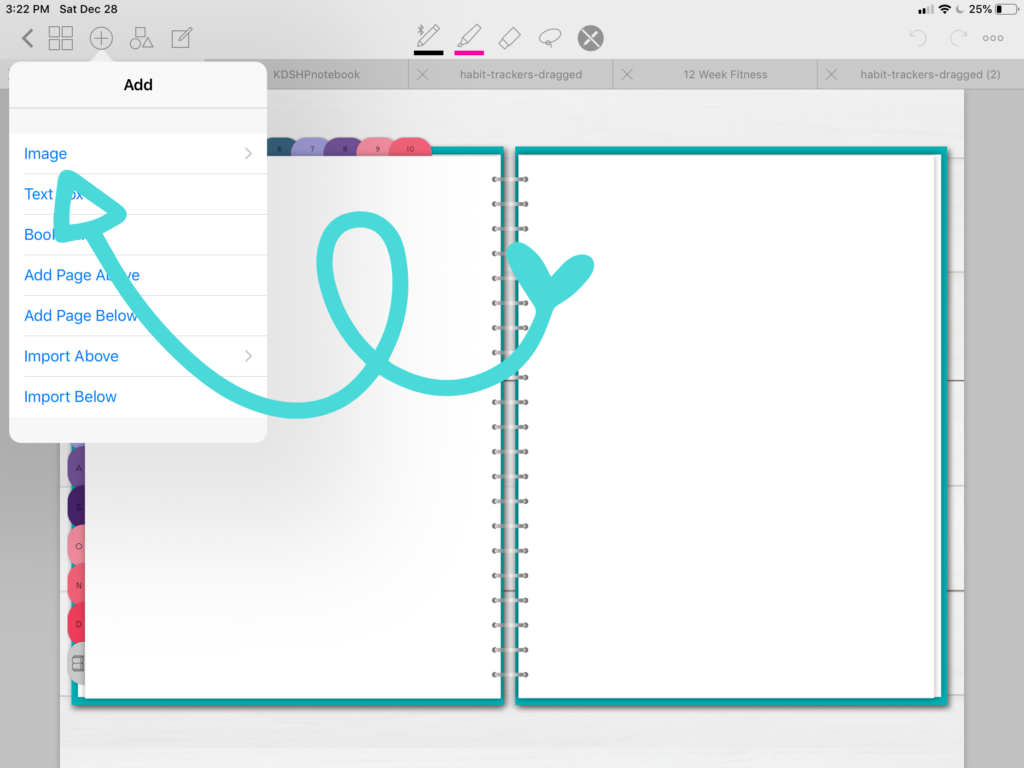
7. Go over to your digital planner, and locate the page where you want to add the PDF. Select the plus sign for the “add” option, and select “Image”
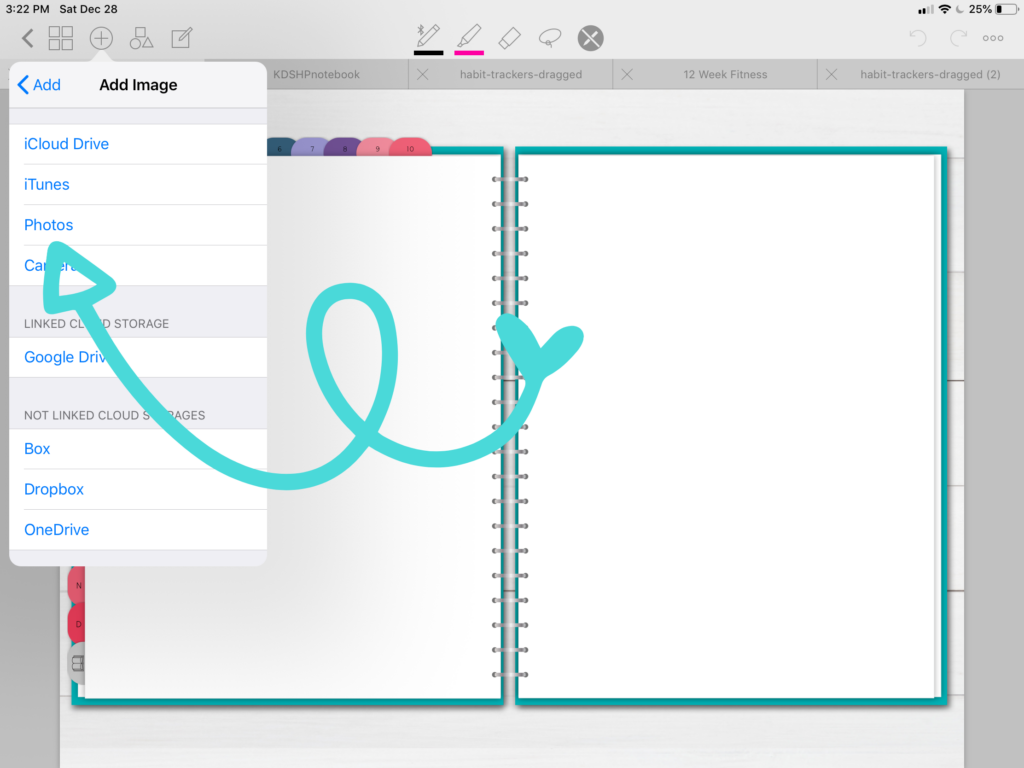
8. Select the “Photos” option. Select the PDF file you want to add.
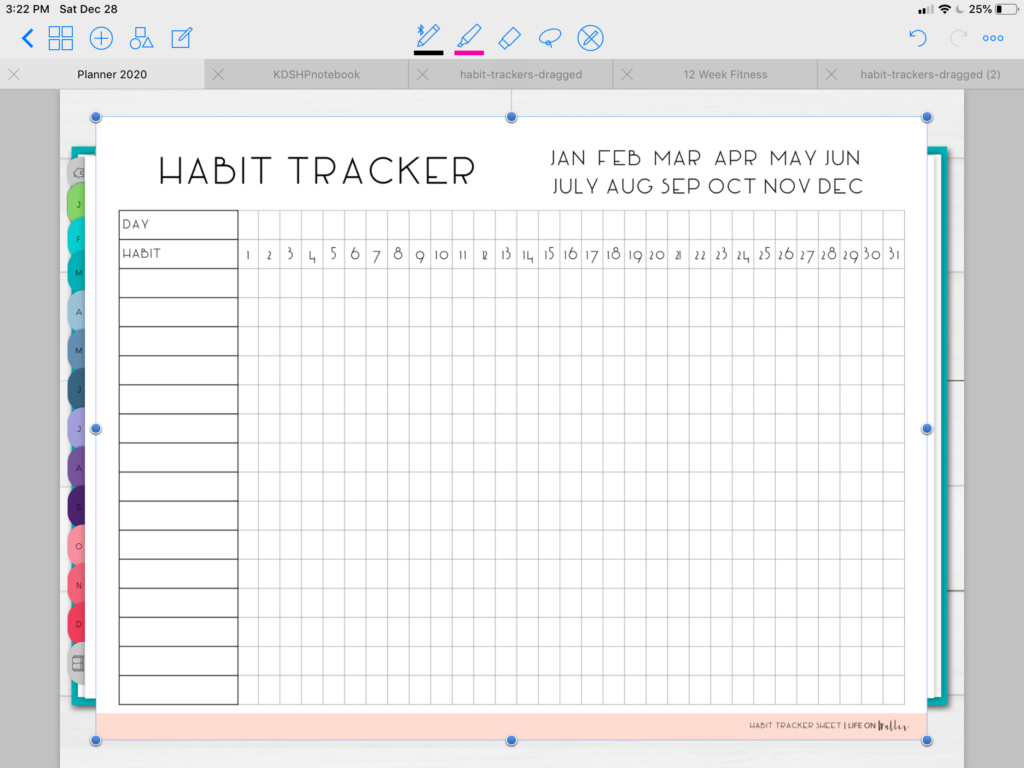
Now the PDF is in your planner and you can re-position it, resize it, etc…
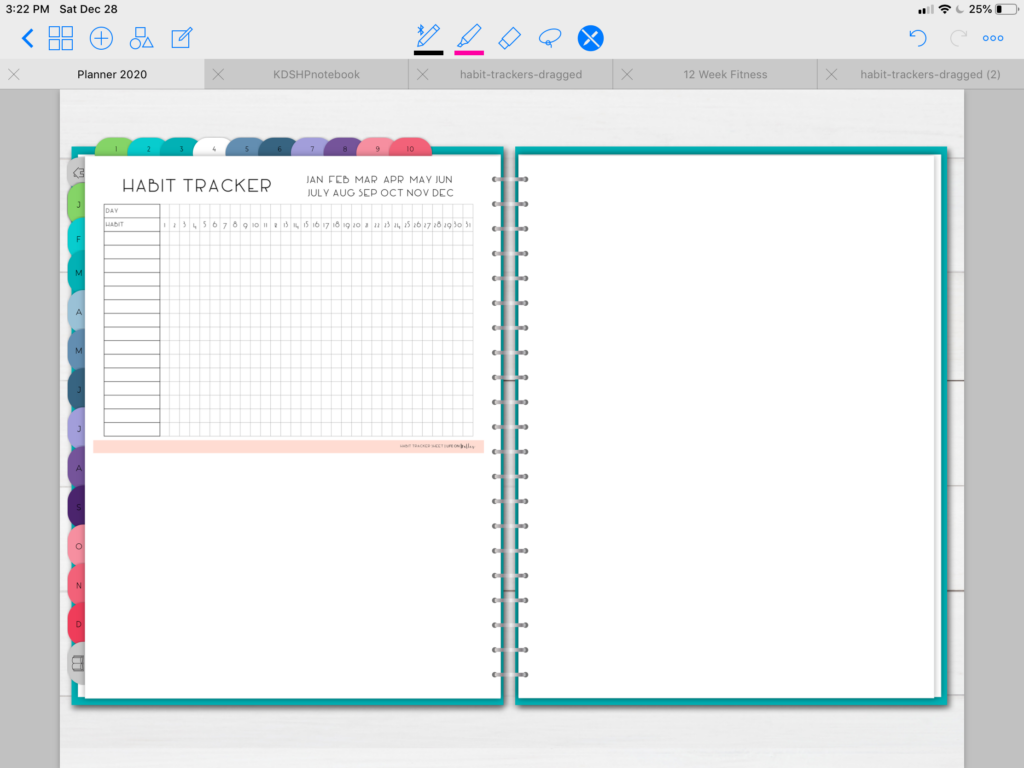
As I mentioned in the video, the printable I used was horizontal, landscape format, but a vertical printable would work just perfect for this. I’m still using these habit trackers as a part of my planner for January and I’m so excited to get started with my planning for the New Year.
If you enjoy digital planning, I have another video tutorial of how you can use “printable” planner sticker files in your digital planner with GoodNotes, too. That way, any printable planner stickers you find, you can use for digital planning, as well.
Also be sure and check out these other digital planning tips and tricks-
The Best Digital Planner for Beginners
Free 12 Week Digital Fitness Journal
If you are interested in more digital planning, freebies, & digital planning tutorials, be sure to sign up for my email list below!